How I Almost Switched From Spotify to Apple Music
In this post, I outline how I became excited about ditching Spotify for Apple Music, but then found more and more things that were broken or felt unfinished—or just didn’t work the way I expected them to work.

I have been a long-time Spotify user, but since I’m quite deep into the Apple eco-system, I was wondering if it would be a good idea to switch to Apple Music for a more streamlined experience. Based on what I knew and after a quick research, I saw several advantages.
Note that the findings presented below are from the time between November 2023 till January 2024. If you’re reading this much later, things may have changed (I actually hope so!) So if you spot something that is not accurate, please drop me a line.
Why I Considered Switching in The First Place
I had been glancing at Apple Music for a while, mainly because of its tighter integration into the Apple ecosystem. But there were also other aspects, such as the ability to (easily) sync local files and support for lossless audio. Below, I detail these aspects.
AirPlay Being a First-Class Citizen
We have more than five AirPlay-capable devices in our household, so when I listen to music, there is a good chance that audio is being streamed via AirPlay—to a single speaker or multiple speakers simultaneously thanks to AirPlay 2. On iOS, Spotify has AirPlay support, but it requires an extra tap since, not surprisingly, Spotify prefers its own Connect protocol over AirPlay. The Spotify Mac app doesn’t come with AirPlay support at all—you’d have to stream your system audio instead, which is obviously not great as it will include everything that’s playing on your Mac (such as UI sounds).
Native UI
While the Spotify UI isn’t terrible, I generally prefer native Mac apps over cross-platform apps which aim to look exactly the same on all platforms. For instance, Spotify doesn’t respect the system’s setting for dark or light mode—a standard thing for every modern Mac app to support. Spotify however always presents itself in pure black, with no option to customize whatsoever.
Support for Syncing Local Files
In Apple Music, it is much easier to get local files synced across your devices (such as DJ mixes or tracks that aren’t in Apple’s catalog, for whatever reason). While Spotify has support for playing local files, it is tedious to get them synced to your devices since Spotify doesn’t support uploading them to your account. Instead, you have to manually transfer your files via USB or iCloud. I get that they want to save cost by not hosting the user’s personal files. In contrast though, Apple, who specializes in cloud storage anyway, does cloud syncing automatically whenever necessary. On the Mac, you can simply add local audio files to any playlist and they will be available on all your devices in a breeze. A potential caveat here is that Apple Music will try to match your local file to a track that they have in their catalog.
You can easily check the cloud syncing status by adding the “Cloud Status” column to a playlist, it can be one of:
- Apple Music: The track is from the Apple Music catalog.
- Matched: Apple identified your local track and is using their version on your other devices.
- Uploaded: Your original audio file was uploaded.
- Ineligible: Cloud syncing not possible—for example, when you add a classic HTTP-based radio stream to a playlist.
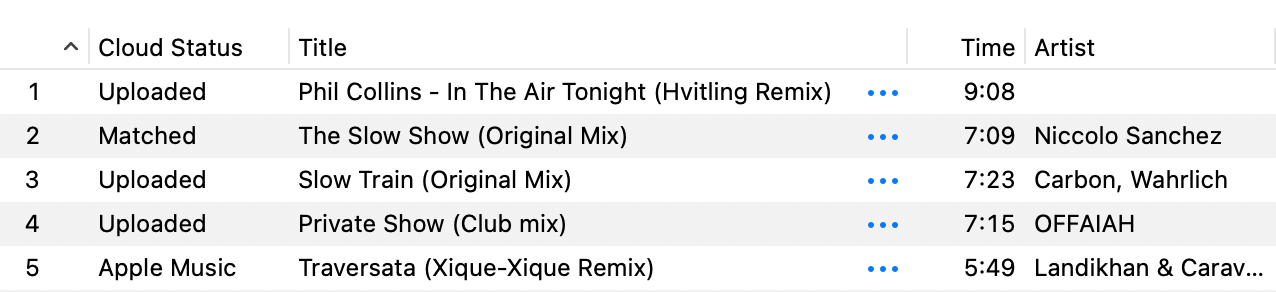
Play Next Action
It sounds crazy, but Spotify does not have a Play Next action. All you can do is appending a track to the queue, which is annoying, especially if your queue is long. There is a long thread in the community forum in which the Spotify moderators insist that the feature exists, while it clearly doesn’t. (My favorite reply: “Mod – are you high?”)
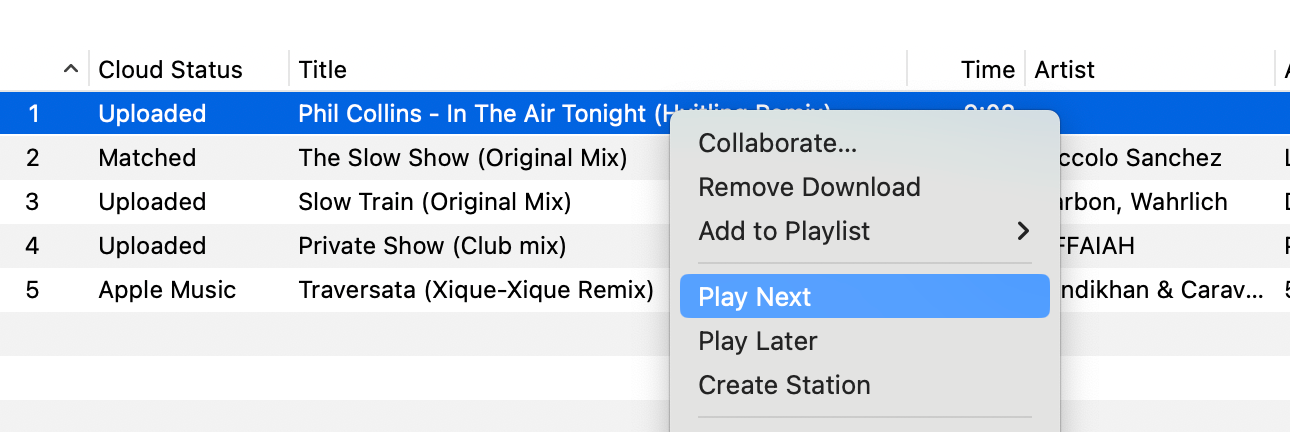
Multiple Window Support
Like many Chromium-based apps, Spotify is a single-window application. You can’t open a playlist in a new window. With Apple Music on the Mac, this is possible—and actually quite useful when organizing your music.
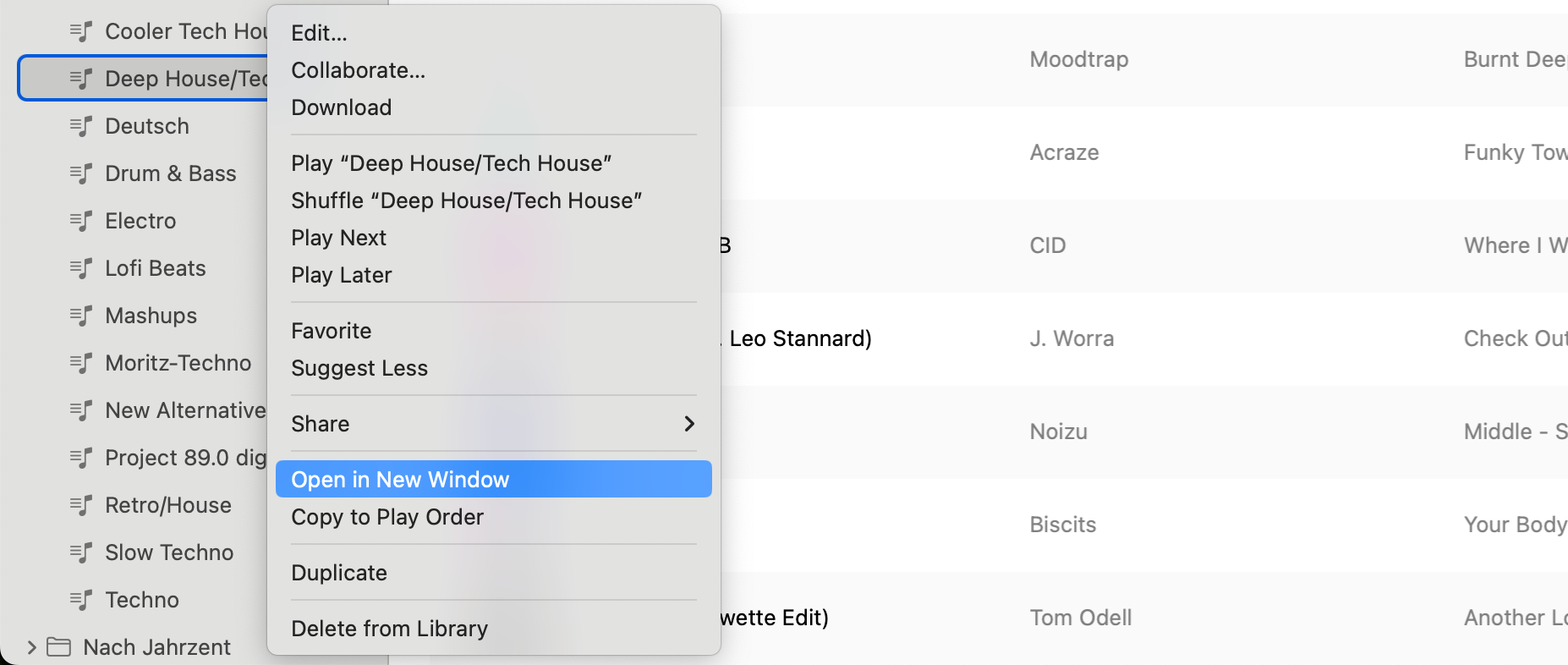
Customizable Playlist Columns
Apple Music on the Mac has the option to switch playlists to the old-school column view by selecting “Songs” in the View Options menu. It lets you reorder columns and allows for adding basically all fields you can think of as columns. This is where the iTunes legacy shines through—in a good way.
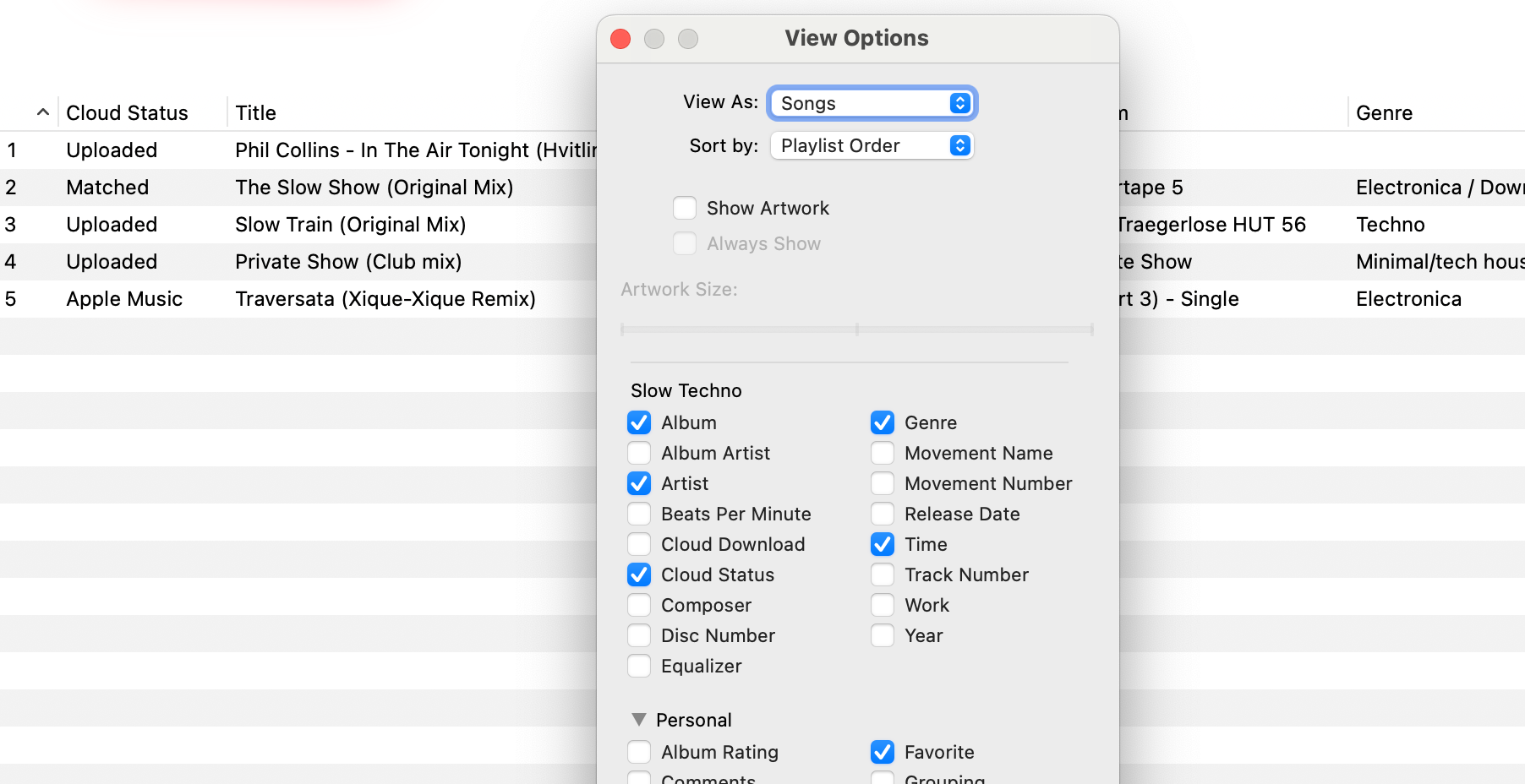
In contrast, Spotify offers very limited customization:
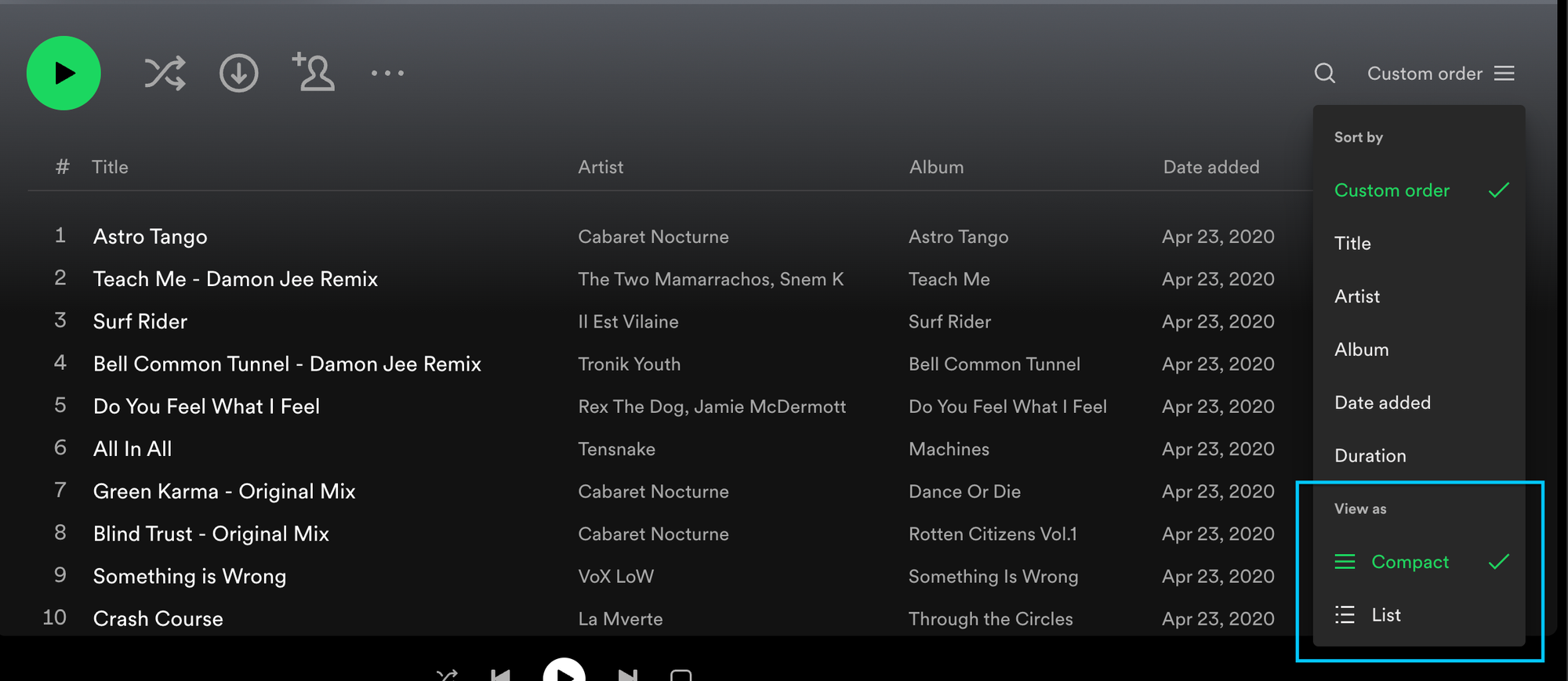
Lossless Audio
If I am being honest, I am not able to tell the difference between a 256 kbit/s AAC file and lossless audio. Still, it feels good to listen to the tracks the way they were meant to sound, without any lossy encoding in between. Spotify had announced plans for lossless audio (branded “Spotify HiFi”) back in February 2021, but it never launched up until this day, and there are speculations that they will bind this to higher priced tier. Apple Music includes lossless in their standard plan—you can simply enable it.
The Transition
This all sounded great, so I started my Apple Music trial and synced my Spotify playlists over to Apple Music using SongShift. This was an adventure on its own, as, for some reason, I had to confirm hundreds of tracks manually, even though they clearly appeared to be the same track (same artwork, track, and artist name).
Only very few tracks did not sync at all because they are only on Spotify, but not on Apple Music. An example is Incise by Hobo. I’m not bothered by this since I figured I could just buy the ones that are important to me, and sync them easily using Apple Music’s cloud syncing feature discussed above.
So I was all set.
What Went Wrong?
As you already know from the title of this blog post, I didn’t make the switch in the end. So what happened?
Stability
In my brief testing, I managed to get Apple Music on the Mac to crash or stop responding. I wonder how this passed proper QA testing.
The first crash I got was when I disabled the autoplay feature. To be fair, it happened once and I wasn’t able to reproduce it yet.
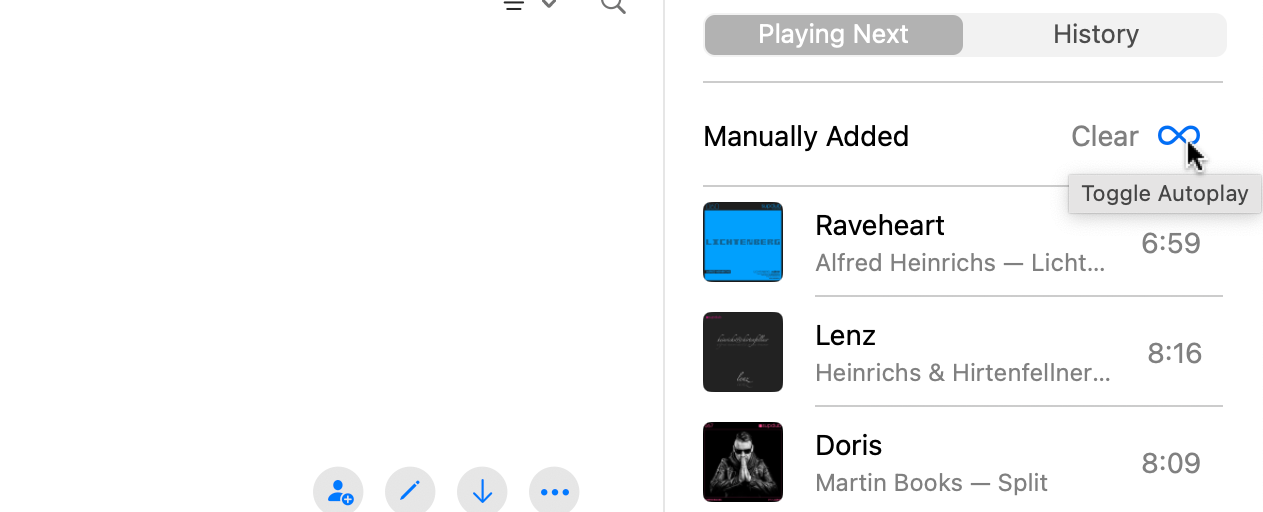
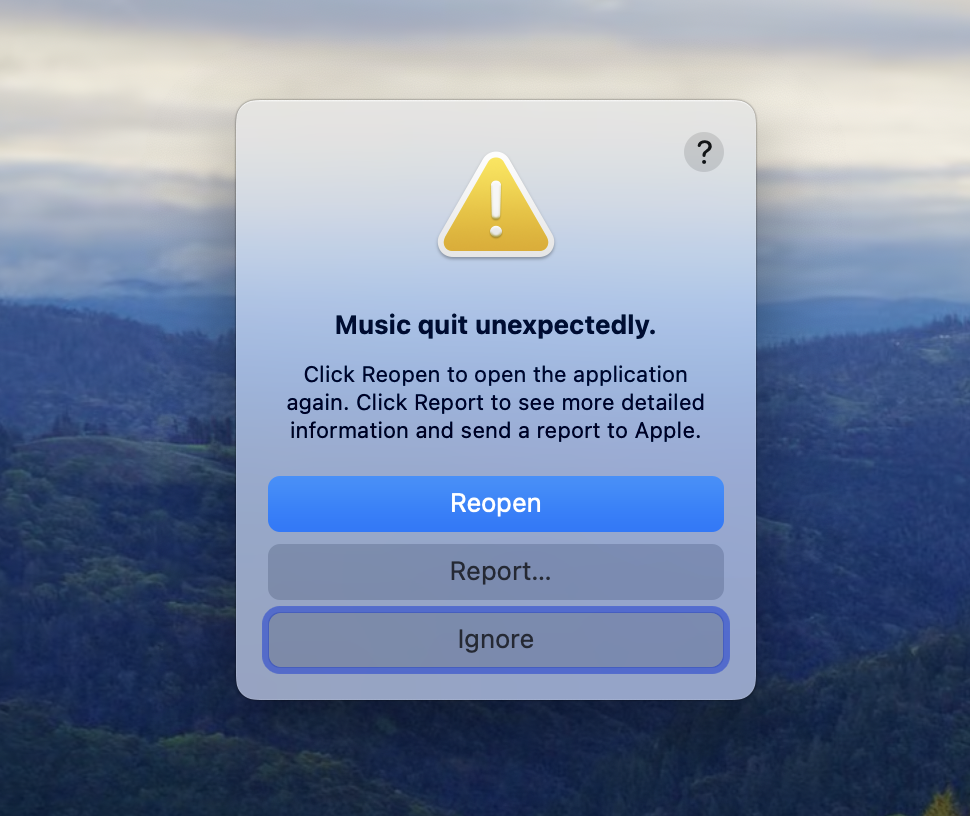
At some point, I also got it into a state where it stopped responding and needed a force quit. It was at the New Year’s Eve party (more about that below) when the Apple Music Mac app was set up to control Apple Music on the Apple TV.
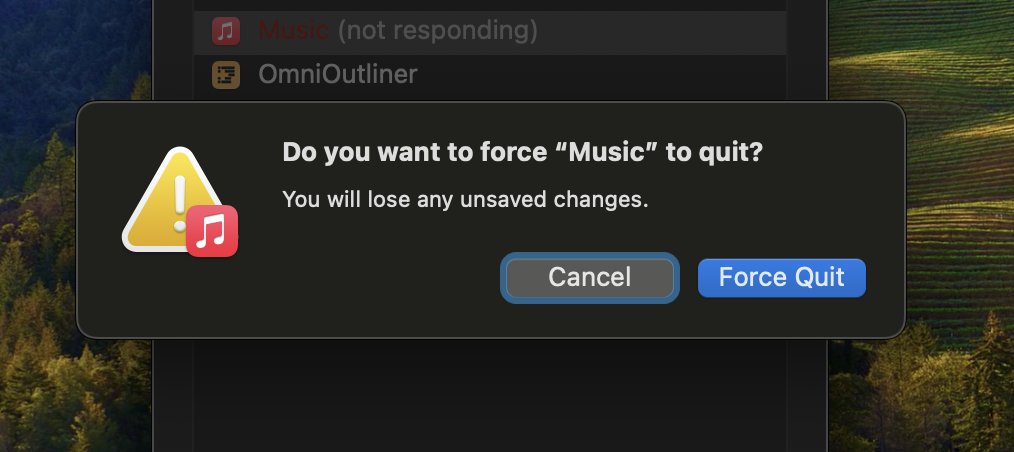
Queue Issues at The New Year’s Eve Party
The final nail in the coffin was the New Year’s Eve party. I had a specific use-case here—which I think shouldn’t be too uncommon:
- Apple TV for playback: My Apple TV is hooked up to my stereo in the living room and connected via Ethernet. This way, I can stream music without any wireless connection involved. Plus, music will continue to play when I’m, for example, closing my MacBook or going into the basement with my iPhone in my pocket.
- MacBook and iPhone for queue management: During a house party, I’m either running around (and have my iPhone with me), or I’m standing behind my MacBook to pick tracks from my playlists and add them to the play queue. In both cases, I would control the Music app on the Apple TV remotely.
This can be done using the “Switch to” feature in Apple Music on the Mac, or the “Control Other Speakers & TVs” feature on iOS.
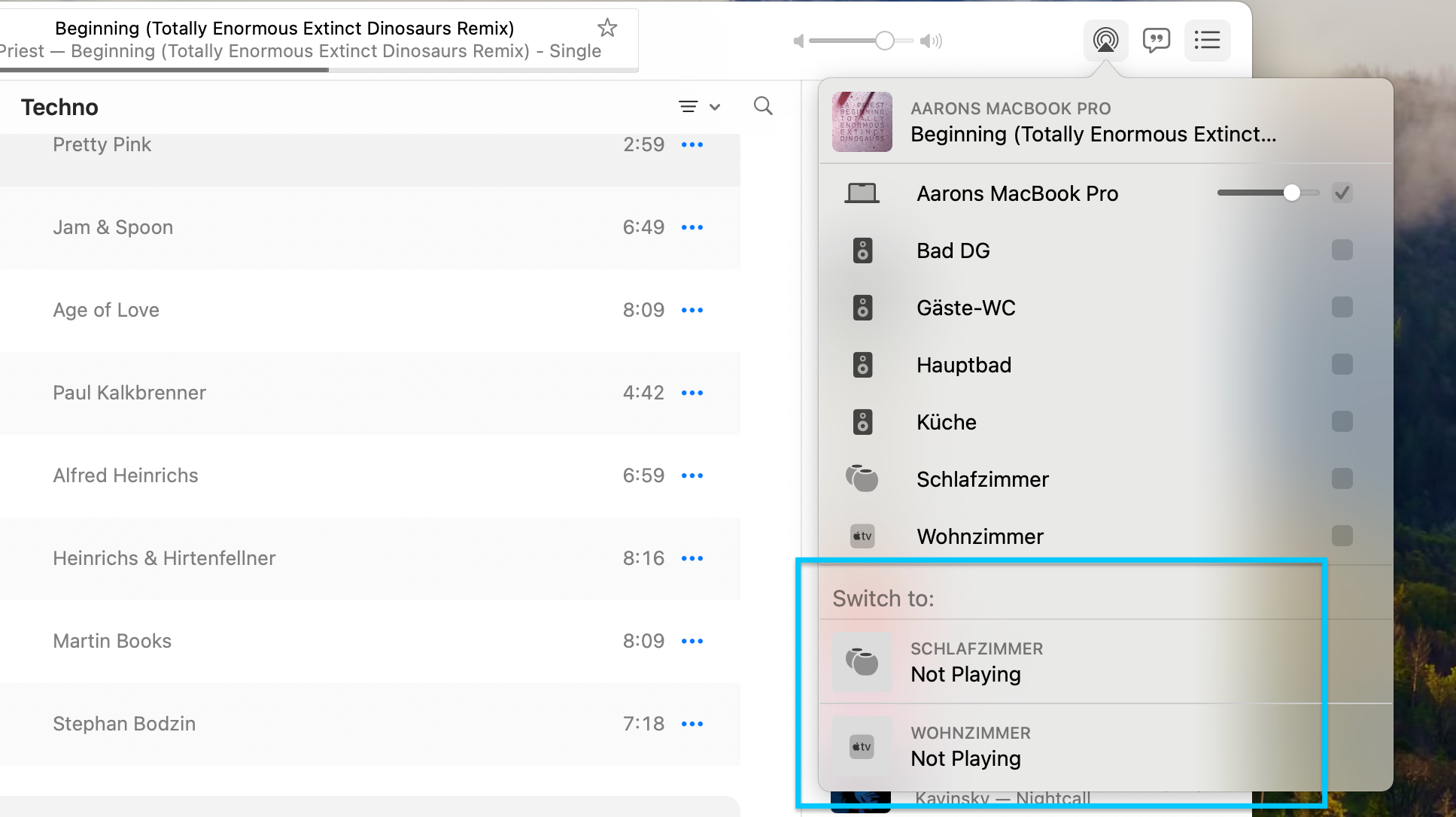
While this is clearly a supported setup (and seemed to work at first glance when I tried it in the afternoon before the party), it was a complete disaster during the party. Adding a track to the queue using Play Next on the Mac sometimes worked, sometimes not (even though it would show up as the next track in the “Playing Next” sidebar). People were like, “hey, you said you were going to play track XYZ next? What is this?”
Also, sometimes the queue would display empty placeholders:
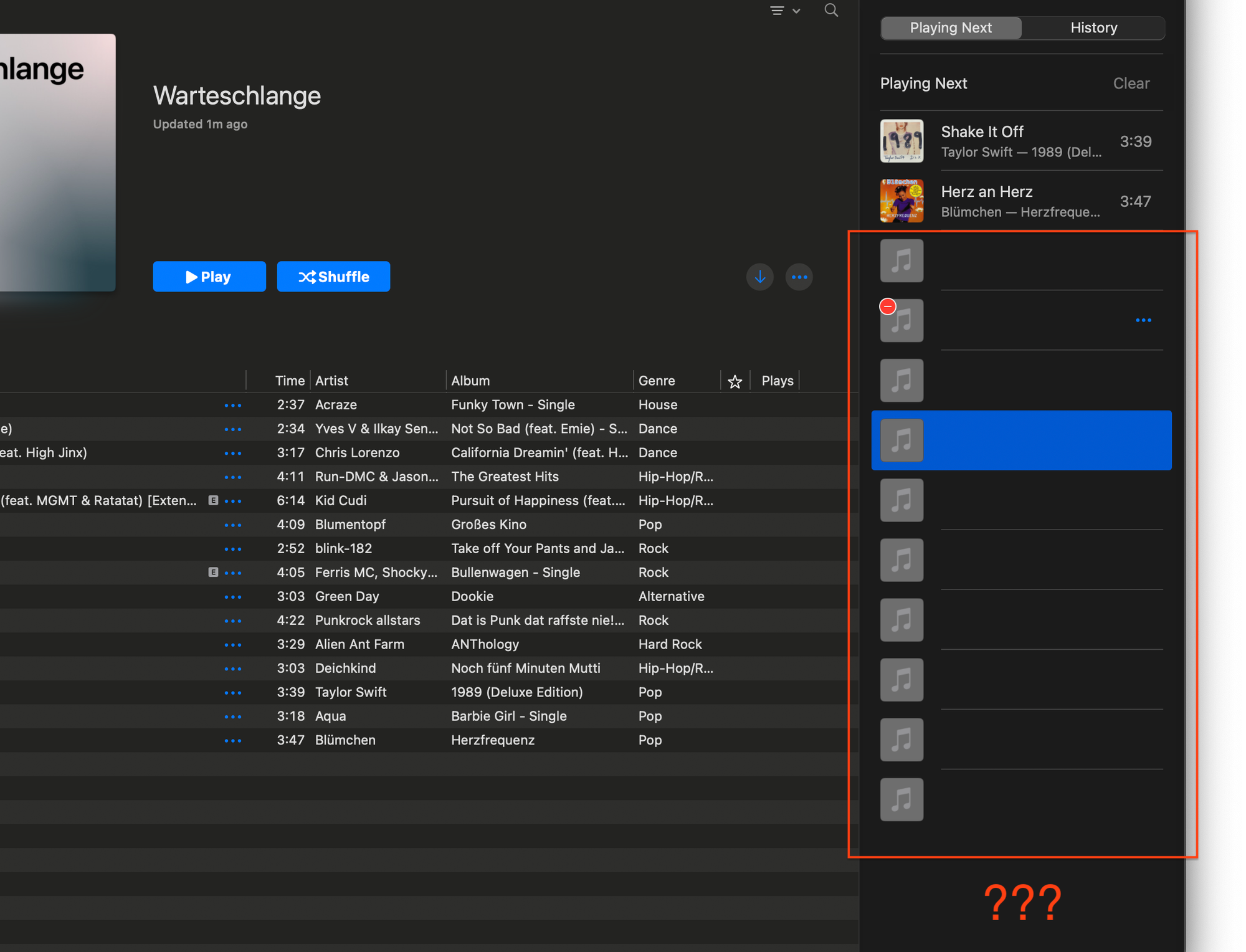
Eventually, I ended up creating a regular playlist which I would add tracks to and reorder, as I hoped this would be a workaround for the problematic queue behavior. But still, something was completely off. The playlist on the Mac just didn’t reliably sync with the Apple TV. The only way to be certain that the desired track would play was double-clicking it (which would play it immediately).
While Spotify also has an annoying queue bug that kicks in after using the queue for a while, the queueing experience is generally much smoother when multiple devices (or even other users) are involved.
“Create Station” is Different From Spotify’s Song Radio
And for my use-case, it’s different in a bad way, unfortunately. Let’s start with what Apple’s “Create Station” feature has in common Spotify’s “Song Radio”:
Both will let you listen to tracks that are similar to a chosen track. It’s extremely useful to discover tracks you might like, or just to have something playing in the background which stays in line with a certain genre. I’ve used this feature long before Spotify’s mainstream adoption in Germany. Back in the day, I was using Amarok 1.4 on Linux (later Clementine). If memory serves correctly, it was able to suggest similar tracks and artist that you had in your local library using Last.fm. Pretty cool.
With the rise of music streaming services, I eventually pivoted away from having a local library and was happy to find a similar feature in Spotify: Song Radio. Now having almost every track you can think of at your fingertips, this feature was suddenly much more powerful. When playing music at a party, I would use it a lot: While a track was playing, I would start browsing tracks suggested by Song Radio, but would only add tracks to the play queue that I knew and thought would fit in well, resulting in my selection being a small subset of the overall suggestions. I basically used Song Radio as a tool to remind me which tracks could go next while staying in full control of the play queue.
This is where the big difference to Apple Music’s “Create Station” feature is: In Apple Music, once you click “Create Station,” playback will start immediately, interrupting the current track and overwriting your play queue without warning. So my use-case of “oh, let me find tracks that are similar to this other track and play some of them later” simply doesn’t work here. It is clearly not made for this.
Slow UI and Visual Glitches
Seriously, why does it take several seconds to add a track from the recommend tracks to a playlist?
Apple Music taking several seconds for adding a suggested song to a playlist.
Also, did you notice the flickering album artworks? When a track is added, all other artworks disappear for a split second, come back, disappear again, and finally come back to remain shown.
In Spotify, adding a recommended track is happening almost instantly.
Adding a recommended track in Spotify is reasonably quick.
And then, back to Apple Music on the Mac, there is this weird hover effect that stops highlighting the track that’s under the mouse pointer when scrolling the list:
Inconsistent hover effect when scrolling a playlist in Apple Music.
(Again, something I wasn’t able to reproduce.)
Annoying Limitations
Earlier in this post, I praised the View Options feature that lets you customize playlist columns and give the app a more advanced look & feel by fitting more rows onto the screen and seeing useful meta data at a glance. Discovering this made me very happy, but the disappointment came just a few moments later: it is not possible to apply those view options to all playlists. Even though there is an “All Playlists” view that lets you select multiple playlists, the View Options menu doesn’t apply to the selected playlists here, but to the “All Playlists” view itself. So close!
No Open Source Client
There is a popular open source library called librespot that implements streaming from Spotify. This enables various open source projects to include Spotify support.
For example, OwnTone (which I use in combination with shairport-sync for AirPlay-based multi-room audio) integrates with Spotify and can stream Spotify playlists via AirPlay—without actually installing the Spotify app anywhere.
Not having this for Apple Music wouldn’t have been a showstopper for me (I knew about this one right from the start), but now that I have changed back to Spotify, I’m glad that I can continue using this feature.
Summary
So, all in all, Apple Music works perfectly fine if you use it primarily on iOS to enjoy some music and receive automated recommendations. However, if you look beyond basic usage—exploring features like integration across devices, user interface on macOS, or specific functionalities like queue management—you might find yourself disappointed rather quickly. Despite my reservations about Spotify, it ultimately remains the better choice for my needs at this moment. My initial enthusiasm for switching was high, and mentally, I had already made the leap. Yet, the reality of Apple Music’s Mac app—feeling unfinished and glitchy—led me to an unexpected relief in returning to a Chromium-based app. This outcome was certainly not what I anticipated at the start of this journey.
