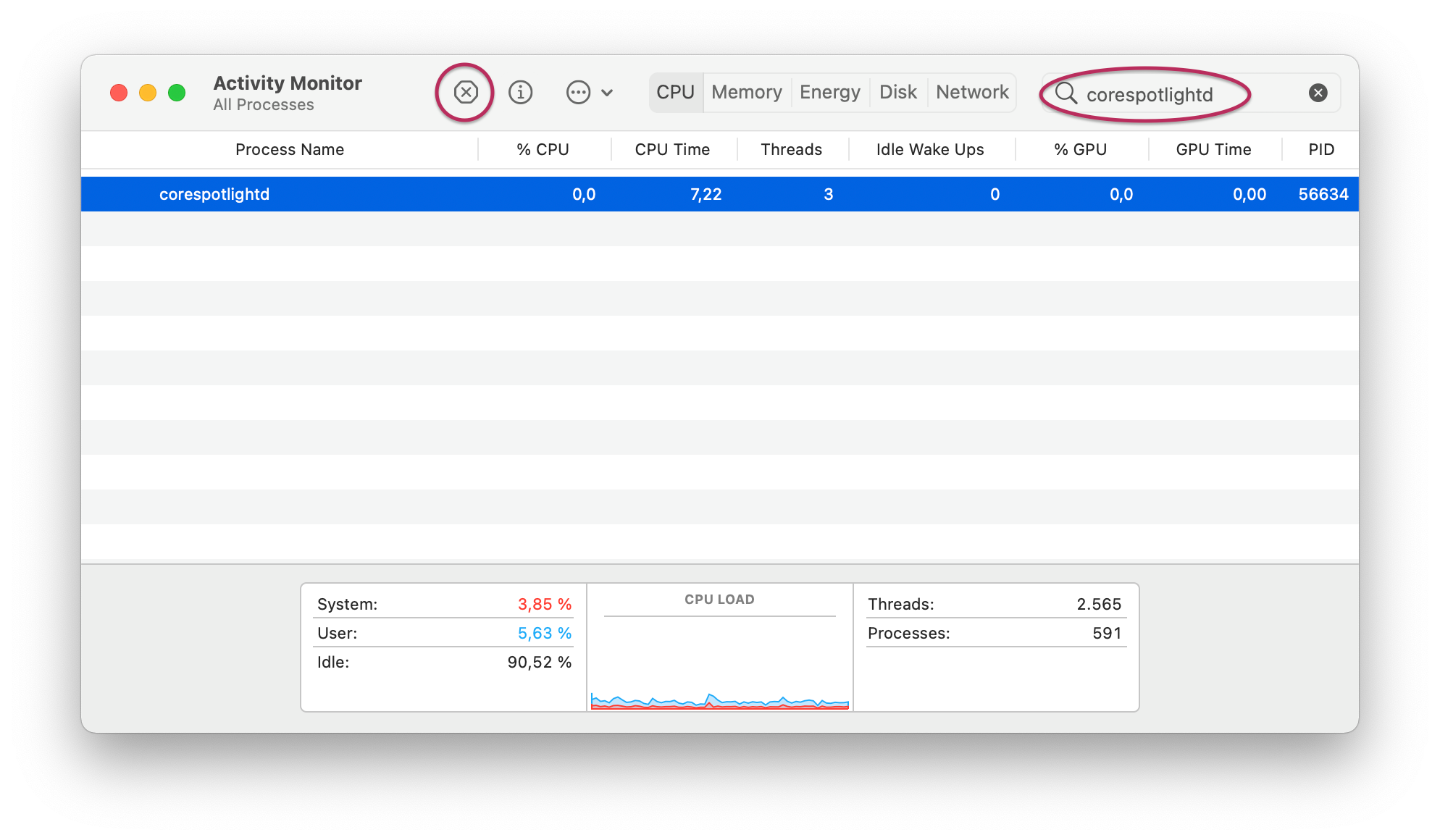How to Fix Broken Search in Apple Mail After Upgrading to Big Sur
Upgrading to macOS Big Sur broke search in Apple Mail for me. In this post, I explain different solutions that might fix this.
I’ve upgraded to macOS 11 (Big Sur) only a few days after it was released in November 2020. Soon I noticed that search in Apple Mail was broken—no matter what I typed into the search box, it would just continue to show all mail that was in my inbox.
I have two user accounts set up on my machine—one for work, and my personal one. Only my personal account (using Fastmail) was affected. My work account (using Exchange via Office 365) was working just fine from the beginning.
I decided to wait for the next Big Sur update, hoping that it would solve the issue. However, 11.1 didn’t fix it… And 11.2 didn’t fix it either! So I started my research and found this post in the MacRumors forum that helped.
April 18, 2021 update: The issue is back, even after a clean install. Scroll all the way down for another workaround.
Instructions
- Quit all apps (using ⌘ Q), including Mail.
- Hold the Shift key (⇧) and open Mail.
- Quit Mail (⌘ Q).
- Again, hold the Shift key (⇧) and open Mail.
- Quit Mail (⌘ Q).
- Restart your Mac.
- Open Mail (like you normally would, without Shift).
Searching should now work again.
Why Is This Working?
Holding Shift while opening an app prevents it from restoring the last session. Also, for some apps—I assume this includes Mail—it will launch the app in Safe Mode and will restore certain preferences.
What If This Isn’t Working or Breaks Again?
Some people in the MacRumors thread are reporting that the issue came back for them after a few days. If it does, the following solution might resolve it for good. According to MacRumors user daza4, this is a solution suggested by Apple’s support chat. Other users on the MacRumors thread reported that it helped them, too. Disclaimer: I didn’t try it here. (So far, the issues hasn’t returned for me.)
- Go to System Preferences
- Click “Spotlight”
- Remove the checkbox from “Mail & Messages” (screenshot below)
- Re-check the checkbox
This will cause Spotlight to reindex the mailbox. Depending on the size of your mailbox, this may take a while!
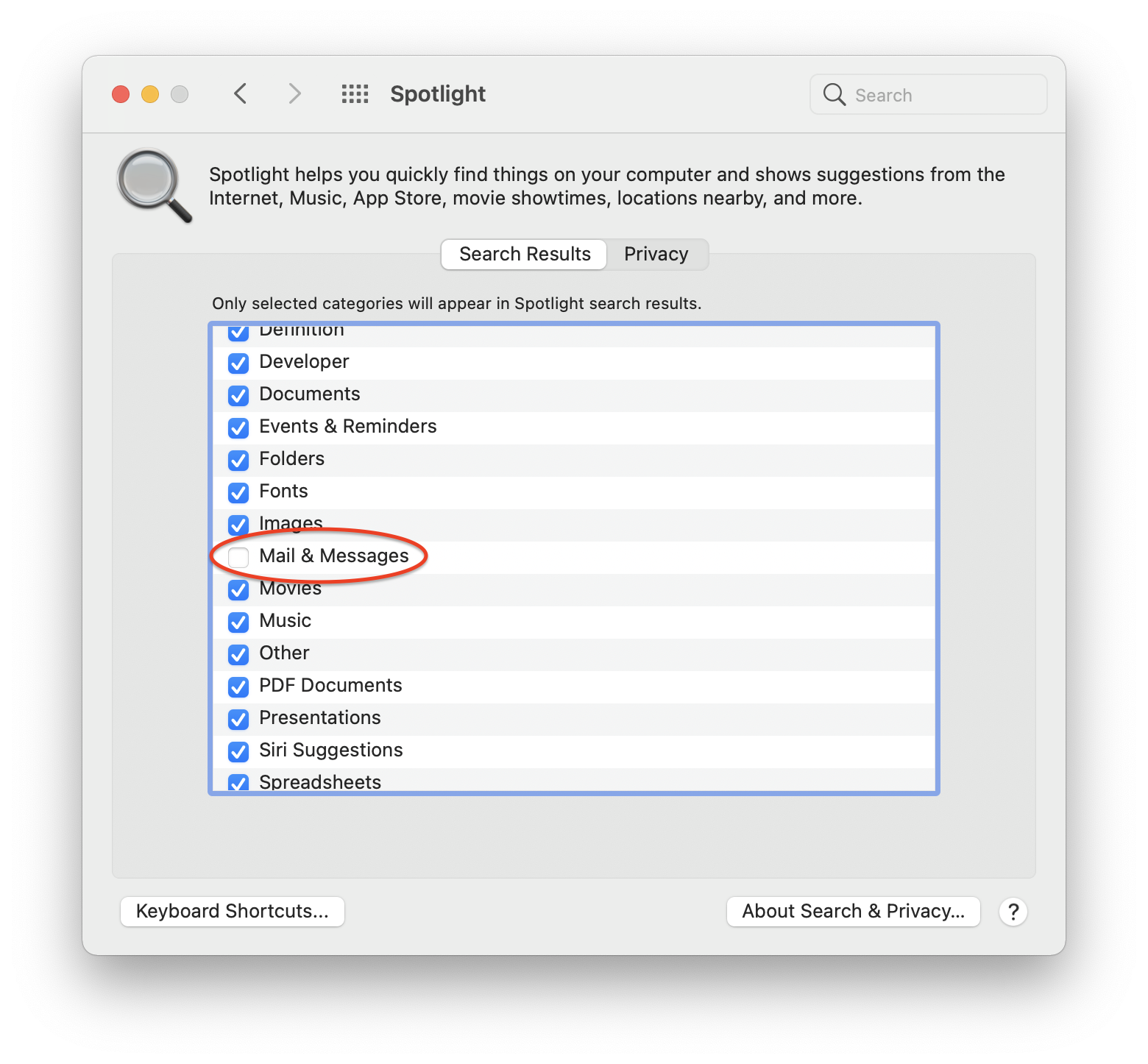
Update (April 18, 2021)
The issue has returned! 🤯 I’m on macOS Big Sur 11.2.3 by now and had done a complete(!) re-install a few weeks ago. I did not migrate any settings, but I have, of course, set up the same mailboxes as before, so it re-downloaded all mail from the IMAP server. This brings me to the conclusion that there must be something about my mail that Apple Mail (or Spotlight?) doesn’t like.
So today, I’ve tried another workaround today that I’ve found on piunikaweb.com: Restarting the process “corespotlightd”. This has solved the issue for me, but I’m sure it’s—again—just temporary, as I don’t see how this would solve the underlying problem. Still, it is the quickest workaround the I’ve found so far.
- Launch Activity Monitor
- Search for “corespotlightd”.
- Stop the process by clicking the Stop button (see screenshot below).
- Select “Quit” (not “Force Quit”).
The process will restart automatically—this is expected! Once it has re-appeared, try searching in Mail again.